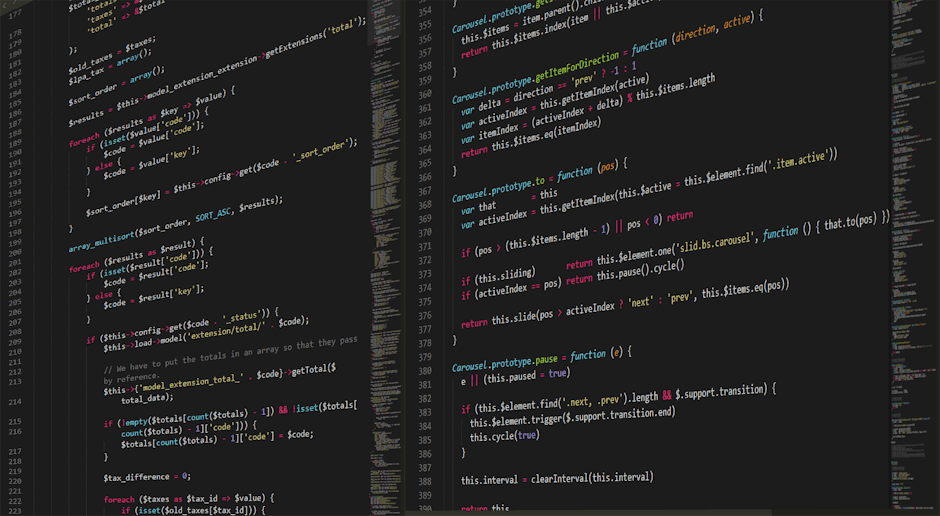So you’re ready to pull the plug on Google Ads. It happens.
Maybe the budget got a little tight or maybe the results just weren’t what you expected them to be. Whatever the reason, you’ve decided it’s time to stop the campaigns. And now you’re trying to figure out how to actually do it. It is a process that can feel a bit hidden if you don’t know exactly where to look.
This guide is for you. We’re going to walk through, step by step, how to cancel Google Ads in 2025. The interface changes a little bit year to year but the basic ideas are normally the same. We’ll cover the whole thing from what to check before you cancel to what happens after you finally hit that button. So let’s get this done.
Before You Hit the Cancel Button: A Few Things to Think About
Hold on for just a second.
Before you go straight to canceling you should probably think about a few things. Sometimes just pausing is a better move.
First, why are you canceling? If your ads are just not performing well, maybe you just need to adjust them. Or maybe your budget is the problem for right now.
It’s a good idea to download your campaign data. All those numbers about clicks and conversions could be useful later. You never know if you’ll want to come back.
Also, think about this. Canceling is a pretty final move. It’s not like it deletes your account forever but it does stop everything cold.
Pausing vs. Canceling
A quick thought on this.
You can just pause all your campaigns. This stops all spending immediately. But it keeps your account open and ready.
This is a good choice if you think you might want to use Google Ads again in the future. Like maybe for a seasonal sale or something.
Canceling is more for when you’re sure you’re done with the platform for the foreseeable future. Like if the business is closing or you’re changing your marketing completely.
Check Your Billing Situation
This one’s important.
Go look at your billing section. You need to see if you have an outstanding balance that you owe Google.
Or, you might have money you’ve already paid into the account that hasn’t been spent yet. This is called a prepaid balance.
Knowing your financial status with Google is something you need to do before you start the cancellation process. It will just make things smoother.
The Step-by-Step Guide to Canceling Your Google Ads Account
Okay so you’ve thought it over. You’ve checked your billing and you are ready to proceed with the cancellation.
The process itself isn’t too hard once you know the clicks to make. It is just that the buttons are sometimes buried in menus.
We’ll go through the typical flow. Just remember the Google Ads dashboard might look slightly different for you in 2025 but the names of the sections are generally consistent.
Getting to the Right Spot in Your Account
First things first, you need to log into your Google Ads account. That part is obvious.
Once you’re in, you’ll see your main dashboard with all the charts and numbers. You need to find the main navigation menu.
Look for a section called “Admin.” It’s often represented by a gear or wrench icon somewhere on the page, typically on the left-hand side menu.
Click on that “Admin” link. This will take you to a page with a bunch of settings for your entire account.
The Cancellation Process Itself
Now that you’re in the Admin area, you’re getting close.
On the Admin page, look for a section or column called “Account setup” or something similar.
Within that menu, you should see an option that says “Account status.” It might be under a sub-heading like “Account preferences.”
Click on “Account status.” This is the page that controls the life of your account.
You will see the status which is currently “Active.” There should be an expandable section or a button next to it.
Click to expand it and you will see the big red option: “Cancel my account.”
A pop-up will appear. It’s going to ask you for a reason and give you some warnings. It wants to make sure you really want to do this.
Select your reason, confirm your choice and that’s basically it. You have to click through a few confirmation screens.
And there you have it. Your account is now scheduled for cancellation. It’s not instant, but the process has started.
What Happens After You Cancel Google Ads? The Aftermath.
So you’ve clicked the button. What happens now?
Your ads will stop running almost immediately, normally within 24 hours. Your campaigns will no longer be shown on Google search or its partner sites.
You’ll receive a final bill from Google. This will happen within a few days or up to a month. It will cover any costs that you accrued before you canceled.
If you had a prepaid balance, things are different. You might be eligible for a refund for the unused funds.
The refund process is not automatic. You may have to request it or it might be triggered by the cancellation. It can take several weeks to get the money back.
Your Google Ads account itself doesn’t just disappear. It is considered to be in a canceled state. This means you can still log in and see all your old campaign data. Which is good.
And yes, you can reactivate a canceled account later if you change your mind. All your old campaigns will still be there waiting for you.
Pausing vs. Canceling: Which One is for You?
We touched on this before but it’s a common point of confusion. Let’s break it down a bit more clearly so the choice is easier.
Making the right decision here just depends on your specific situation and what you plan to do in the future.
You should probably PAUSE your campaigns if:
You’re just taking a short break from advertising.
Your budget is temporarily frozen and you plan to restart later.
You want to rework your entire campaign strategy and need time.
It’s the off-season for your business and you’ll be back.
You should probably CANCEL your account if:
You are closing your business down for good.
You are permanently shifting your marketing budget away from pay-per-click.
You have no plans to use Google Ads for this business ever again.
You want to clean things up and formally close out the relationship.
Generally pausing is the less drastic option. It gives you more flexibility. Canceling is the more definitive end to your advertising on the platform, at least for now.
Frequently Asked Questions About How to Cancel Google Ads
1. How long does it take to cancel a Google Ads account?
The ads usually stop running within 24 hours. The final billing and potential refund process, that can take a few weeks to fully complete.
2. Will I get a refund if I cancel my Google Ads account?
If you have a prepaid balance with unused funds, you are typically eligible for a refund. If you’re on a post-pay plan, you’ll just get a final bill for what you owe. The refund isn’t instant.
3. Does canceling my account delete all my campaign data?
No, it does not. You can still log into your canceled account to view and even download your historical performance data. The information is not deleted.
4. What if I can’t find the “Cancel my account” button?
The Google Ads interface can change. If you can’t find it under Admin > Account status, try looking for an “Account preferences” or similar settings page. If you’re the account admin you should have the permission to see it.
5. Can I restart my Google Ads account after I cancel it?
Yes, you can. You can log back into your canceled account at any time and there will be an option to reactivate it. Your old campaigns and settings will still be there.
Key Takeaways
Before you do anything, check your current billing status to see what you owe or what you might get back.
Always download your performance data. You might need it for something else down the road.
Understand the difference between pausing campaigns and actually canceling the account. Pausing is temporary, canceling is more permanent.
The option to cancel is usually found in the “Admin” section of your account, under “Account status.”
After canceling, your ads stop quickly but the final billing and refund cycle can take several weeks.
Your account isn’t gone forever. You can reactivate it later if your plans change.