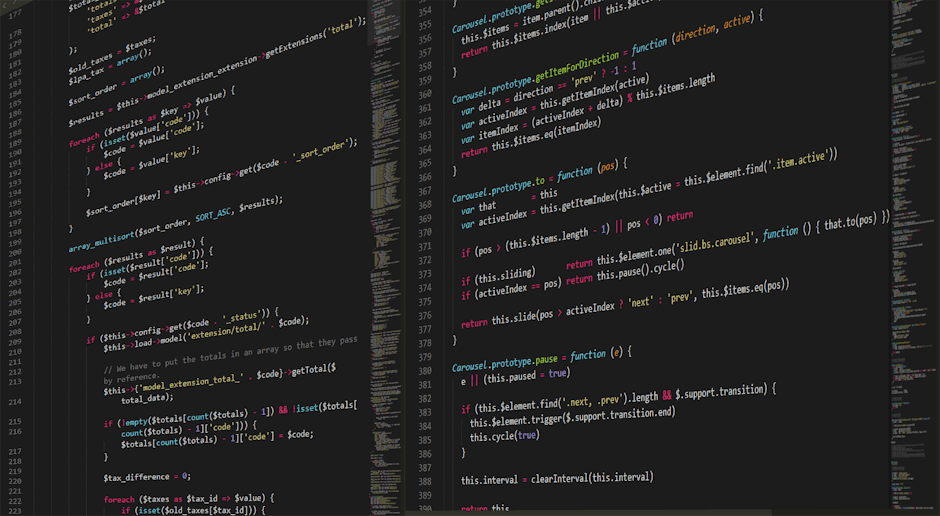In 2025, a seamless and integrated smart home is no longer a luxury, but an expectation. Amcrest, a popular provider of security cameras and smart home devices, is often at the heart of these connected ecosystems. However, like any technology, Amcrest devices can experience hiccups. One common frustration for users is the “amcrest smart home network error,” which can disrupt security, convenience, and peace of mind. Understanding the causes, troubleshooting methods, and preventative measures for this error is crucial to maintaining a smoothly functioning smart home. Let’s delve into the complexities of this issue and explore effective solutions relevant to the current smart home landscape.
Understanding the “Amcrest Smart Home Network Error” in 2025
The “amcrest smart home network error” is a broad term encompassing various connectivity problems between your Amcrest device and your home network. It can manifest in several ways, including:
- Inability to connect the Amcrest device to the Wi-Fi network during setup.
- Intermittent disconnections from the network.
- Failure to access the Amcrest device’s video feed or settings through the Amcrest app or web interface.
- Error messages related to network connectivity within the Amcrest app.
Several factors can contribute to this error. Let’s explore the most common culprits in 2025’s increasingly complex smart home environment.
Common Causes of Network Errors
Firstly, weak Wi-Fi signal strength is a frequent offender. Amcrest devices, especially outdoor cameras, require a stable and strong Wi-Fi connection to transmit data reliably. Obstacles like thick walls, metal objects, and distance from the router can significantly weaken the signal. Interference from other electronic devices operating on the 2.4 GHz frequency band (microwaves, Bluetooth devices, etc.) can also disrupt the Wi-Fi signal. In 2025, with more devices vying for bandwidth, this issue is only exacerbated.
Secondly, incorrect Wi-Fi credentials are a common oversight. Ensure you’re entering the correct Wi-Fi password and SSID (network name) when setting up your Amcrest device. Remember that Wi-Fi passwords are case-sensitive. A simple typo can prevent the device from connecting.
Thirdly, IP address conflicts can also cause problems. Every device on your network needs a unique IP address. If two devices are assigned the same IP address, it can lead to network instability and connectivity issues. Your router typically assigns IP addresses automatically using DHCP (Dynamic Host Configuration Protocol), but sometimes conflicts can occur.
Fourthly, outdated firmware on the Amcrest device or your router can also contribute to the problem. Firmware updates often include bug fixes, performance improvements, and security patches. Running outdated firmware can lead to compatibility issues and network errors. Keep your devices updated for optimal performance.
Finally, router compatibility issues, while less common, can sometimes occur. Some routers may not be fully compatible with certain Amcrest devices, leading to connectivity problems. Check Amcrest’s website or support forums for information on router compatibility.
Troubleshooting the “Amcrest Smart Home Network Error”
Now that we’ve explored the common causes, let’s dive into troubleshooting techniques to resolve the “amcrest smart home network error.”
- Verify Wi-Fi Signal Strength: Use a Wi-Fi analyzer app on your smartphone or laptop to measure the Wi-Fi signal strength at the location of your Amcrest device. A signal strength of -60 dBm or better is generally recommended for reliable performance. If the signal is weak, consider moving the router closer to the device, using a Wi-Fi extender, or upgrading to a mesh Wi-Fi system.
- Double-Check Wi-Fi Credentials: Carefully verify that you’re entering the correct Wi-Fi password and SSID during setup. Pay close attention to capitalization and special characters. If you’re unsure, try resetting your router’s Wi-Fi password and reconfiguring your Amcrest device.
- Reboot Your Devices: A simple reboot can often resolve temporary glitches. Power cycle your Amcrest device, your router, and your modem. Wait a few minutes before turning them back on. This allows the devices to re-establish their connections and clear any temporary errors.
- Check IP Address Conflicts: Access your router’s administration interface (usually through a web browser) and check the list of connected devices. Look for any devices with the same IP address. If you find a conflict, you can try assigning a static IP address to your Amcrest device within your router’s settings. Refer to your router’s documentation for instructions on how to do this.
- Update Firmware: Check for firmware updates for both your Amcrest device and your router. You can usually find firmware updates on the Amcrest website or through the Amcrest app. For your router, consult the manufacturer’s website or your router’s administration interface. Always follow the manufacturer’s instructions carefully when updating firmware.
- Factory Reset Amcrest Device: As a last resort, try factory resetting your Amcrest device. This will erase all settings and restore the device to its original factory state. Refer to your Amcrest device’s manual for instructions on how to perform a factory reset. After the reset, you’ll need to reconfigure the device and connect it to your Wi-Fi network.
- Check Router Compatibility: Research whether your router is known to have compatibility issues with Amcrest devices. Amcrest’s support forums and website may offer insights. If incompatibility is suspected, consider updating your router’s firmware (if available) or trying a different router.
Advanced Troubleshooting Techniques for 2025
Beyond the basic troubleshooting steps, some more advanced techniques can help resolve persistent “amcrest smart home network error” issues. These methods are particularly relevant in the increasingly sophisticated smart home ecosystem of 2025.
Quality of Service (QoS) Configuration
QoS allows you to prioritize network traffic to ensure that critical devices, like your Amcrest cameras, receive sufficient bandwidth. Access your router’s administration interface and look for QoS settings. You can typically prioritize traffic based on device type or IP address. Prioritize your Amcrest devices to ensure they have enough bandwidth for video streaming.
Port Forwarding
Port forwarding allows external devices (like your smartphone when you’re away from home) to connect directly to your Amcrest device on your local network. This can improve remote access performance. However, port forwarding can also pose security risks if not configured properly. Refer to Amcrest’s documentation and your router’s documentation for instructions on setting up port forwarding securely. The Cybersecurity and Infrastructure Security Agency (CISA) offers comprehensive guidance on understanding and securing network ports.
Network Segmentation
Consider segmenting your network by creating a separate network (VLAN) specifically for your IoT devices, including your Amcrest cameras. This can improve security by isolating your smart home devices from your primary network. Most modern routers support VLAN configuration. Refer to your router’s documentation for instructions on how to set up VLANs. This is especially important now that mobiledevservices are becoming increasingly popular and interconnected, adding potential vulnerabilities.
Static IP Addressing
Assigning a static IP address to your Amcrest device can prevent IP address conflicts and ensure consistent connectivity. This involves configuring your router to reserve a specific IP address for your Amcrest device. Refer to your router’s documentation for instructions on how to assign static IP addresses.
Preventing Future “Amcrest Smart Home Network Errors”
Prevention is always better than cure. By taking proactive measures, you can minimize the likelihood of encountering the “amcrest smart home network error” in the first place. Here are some preventative measures to consider:
- Invest in a high-quality router: A reliable router is the foundation of a stable smart home network. Choose a router with good range, speed, and security features. Consider a mesh Wi-Fi system for larger homes or areas with weak Wi-Fi coverage.
- Regularly update firmware: Keep the firmware on your Amcrest devices and your router updated to the latest versions. Firmware updates often include bug fixes, performance improvements, and security patches.
- Secure your Wi-Fi network: Use a strong Wi-Fi password and enable WPA3 encryption for maximum security. Change your Wi-Fi password regularly.
- Monitor network performance: Use a network monitoring tool to track your network’s performance and identify potential issues before they escalate.
- Proper placement of devices: Place your Amcrest devices in locations with strong Wi-Fi signal strength. Avoid placing them near obstacles that can interfere with the signal.
The Future of Amcrest and Smart Home Network Connectivity
As we move further into 2025 and beyond, the landscape of smart home technology will continue to evolve. We can expect to see improvements in Wi-Fi technology, such as Wi-Fi 7, which will offer faster speeds and better performance. Amcrest and other smart home device manufacturers will likely incorporate these new technologies to improve connectivity and reliability.
Furthermore, we can expect to see more sophisticated network management tools and features built into routers and smart home devices. These tools will help users diagnose and resolve network problems more easily. Artificial intelligence (AI) and machine learning (ML) may also play a role in automatically optimizing network performance and preventing connectivity issues.
Conclusion
The “amcrest smart home network error” can be a frustrating issue, but with a systematic approach to troubleshooting and prevention, you can keep your Amcrest devices connected and your smart home running smoothly. By understanding the common causes of network errors, employing the troubleshooting techniques outlined in this article, and taking proactive measures to prevent future problems, you can ensure a reliable and secure smart home experience in 2025 and beyond. As technology advances, staying informed and adapting your strategies will be key to maintaining a seamless and connected home environment.
Frequently Asked Questions (FAQs)
Here are some frequently asked questions about the “amcrest smart home network error”:
Why does my Amcrest camera keep disconnecting from Wi-Fi?
Intermittent disconnections can be caused by weak Wi-Fi signal strength, interference from other devices, outdated firmware, or IP address conflicts. Try moving the camera closer to the router, updating firmware, and checking for IP address conflicts.
How do I improve the Wi-Fi signal strength for my Amcrest camera?
You can improve Wi-Fi signal strength by moving the router closer to the camera, using a Wi-Fi extender, or upgrading to a mesh Wi-Fi system. Also, ensure that there are no obstacles blocking the signal.
What is the best way to secure my Amcrest cameras on my home network?
To secure your Amcrest cameras, use a strong Wi-Fi password, enable WPA3 encryption, update firmware regularly, and consider segmenting your network using VLANs. Also, be cautious when using port forwarding.
How often should I update the firmware on my Amcrest cameras and router?
You should check for firmware updates regularly, ideally at least once a month. Firmware updates often include critical security patches and performance improvements.
What should I do if I’ve tried all the troubleshooting steps and my Amcrest camera still won’t connect?
If you’ve tried all the troubleshooting steps and your Amcrest camera still won’t connect, contact Amcrest support for assistance. They may be able to provide more specific guidance based on your device model and network configuration.