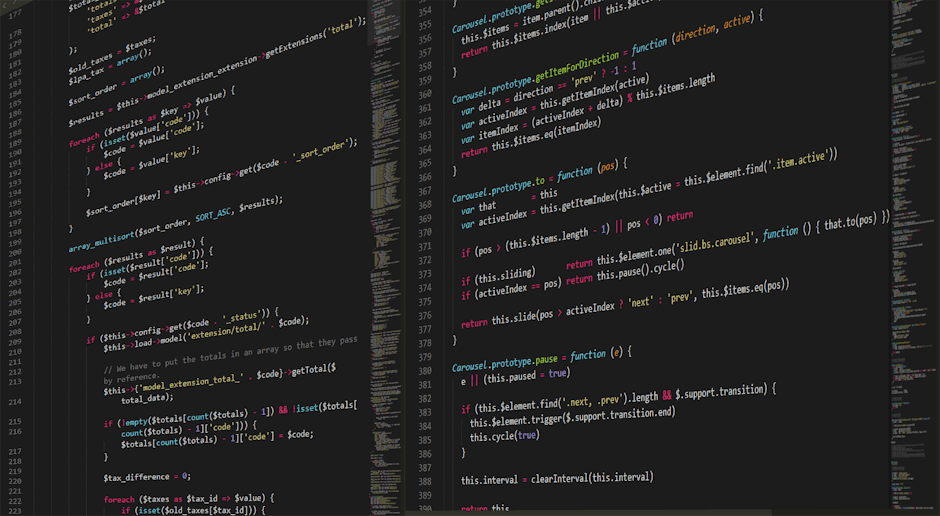You’re just trying to look up a recipe for dinner. Or maybe check the news. Suddenly, your screen is plastered with a video that starts blaring sound.
Then a pop-up covers the whole article. You try to find the tiny ‘X’ to close it, but you accidentally click the ad itself. Now a new tab is open, trying to sell you something you don’t want.
Sound familiar? It’s basically the internet experience in 2025. It feels like every website is fighting for your attention with bigger and louder ads.
If you’re sick of it and just want to know how do you stop ads on google chrome, you’re in the right place. We’re going to go through the simple ways to get your clean, quiet browser back.
Why Ads Are So Annoying Now (Especially in 2025)
It wasn’t always this bad, was it? A few years ago, ads were mostly static banners on the side of a page. You could ignore them pretty easily.
But now, it’s a whole different game. The ads are considered to be much more in-your-face.
They are designed to interrupt you. Full-screen takeovers, ads that follow you as you scroll down the page, and those awful autoplay videos with sound.
Plus, there’s the tracking. Ads follow you from site to site, reminding you of that one thing you looked at three weeks ago. It’s a bit creepy, to be honest.
All this stuff slows down your browser too. Each ad is another thing your computer has to load, which can make pages take forever to appear. It is this slowness that often gets people to finally search for a solution.
The Easiest Way: Get an Ad Blocker Extension
The simplest and most effective fix is to get an ad blocker. Think of it like a little app that lives inside your Chrome browser. Its only job is to stop ads from loading.
These little programs are generally very good at what they do. They keep lists of ad servers and scripts, and they just tell Chrome not to even bother loading them.
The result? Pages load faster, they look cleaner, and you don’t have to deal with annoying pop-ups or videos. It’s a much more peaceful way to use the web.
How to Install an Ad Blocker
Getting one of these is really easy. It takes about two minutes, and normally you don’t have to configure anything. It just works right away.
Here’s what you do:
Open up your Google Chrome browser.
Go to the Chrome Web Store. Just search for it on Google.
In the search bar of the store, type in “ad blocker.”
You’ll see a list of options. Pick one that has a lot of users and good reviews.
Click the “Add to Chrome” button next to the one you choose.
A little box will pop up asking for permission. Just approve it.
That’s it! A new icon will appear in the top right of your browser, and it will start blocking ads immediately.
Some Good Ad Blockers to Try
There are a ton of choices out there, which can be a little confusing. Most of them do the same basic thing.
uBlock Origin: This one is a favorite for people who are a bit more tech-savvy. It’s very powerful and uses very little of your computer’s memory. It’s known for being very effective.
AdBlock Plus (ABP): This is one of the oldest and most well-known ad blockers. It’s very user-friendly and reliable. It does allow some “acceptable ads” by default, but you can turn that off in the settings.
Ghostery: This one is a little different. It blocks ads, but its main focus is on blocking trackers that spy on your browsing. It shows you exactly who is trying to track you on every page, which can be eye-opening.
Using Chrome’s Built-In Settings to Fight Ads
What if you don’t want to install anything extra? Well, Google Chrome has its own built-in tools to help, sort of.
These settings are not a full ad blocker. Google makes most of its money from ads, so they’re not going to block everything.
What they do block are the ads that are considered to be the most “intrusive.” Think of the worst offenders: pop-ups, huge sticky ads, and autoplay videos with sound.
It’s better than nothing, but it won’t give you a completely ad-free page. You’ll still see banner ads and many video ads.
Turning on Chrome’s Ad Blocker
To check if this feature is on, you have to go into the settings. It can be a little buried if you don’t know where to look.
Go to Chrome’s Settings (click the three dots in the top right corner). Then find Privacy and security, and then Site Settings.
Scroll all the way down and click on Additional content settings. Inside there, you’ll see a setting for Intrusive ads. Make sure it’s set to block.
Stopping Pop-ups and Redirects
This is another setting in the same area that is really helpful. Nobody likes pop-ups.
In that same Site Settings menu, you’ll find an option for Pop-ups and redirects.
Click on it and make sure the setting at the top is toggled to “Don’t allow sites to send pop-ups or use redirects.” This will stop a lot of the most annoying behaviors online.
Other Things You Can Do for a Cleaner Browser
If you want to go a step further, there are a couple of other methods. These are a bit more involved but can be very effective.
One option is to use a different browser entirely. Some browsers, like Brave, have ad and tracker blocking built in from the start. You don’t have to install or change anything.
Another advanced technique is something called DNS blocking. This works at your network level, blocking ads for every device in your house, not just your Chrome browser. Services like Pi-hole (for techy people) or NextDNS can do this. It’s like putting a bouncer at the front door of your internet connection.
Finally, regularly clearing your browser’s cookies and cache can help. This won’t stop ads, but it can reduce the amount of targeted ads that follow you around because it wipes the memory of what you’ve been looking at.
Frequently Asked Questions About How Do You Stop Ads on Google Chrome
How do you stop ads on Google Chrome for free?
The best way is to install a free ad blocker extension from the Chrome Web Store. Extensions like uBlock Origin or AdBlock Plus are completely free and very good at blocking most ads.
Does Google Chrome have a built-in ad blocker?
Yes, it does have a feature that blocks what it calls “intrusive ads.” This helps with things like pop-ups and autoplay videos, but it will not block all advertisements on a webpage.
How do you stop ads on Google Chrome on a mobile phone?
On your phone, you can go into Chrome’s settings, find “Site settings,” and turn on the “Ads” blocker for intrusive ads. You can also block pop-ups there. For more complete blocking, you might consider a browser like Brave or Firefox Focus on your phone.
Will stopping ads on Google Chrome make my computer faster?
Generally, yes. Web pages will often load noticeably faster because your browser doesn’t have to download and display all the ad content. This can also save on data usage, which is great for mobile devices.
Is it bad to stop ads on Google Chrome?
This is a bit of a debate. Many websites and content creators rely on ad revenue to operate for free. Some people choose to “whitelist” sites they want to support, which means their ad blocker will allow ads on those specific sites.
Key Takeaways
The internet in 2025 is filled with annoying and intrusive ads that slow down your browsing.
The most effective way to stop ads on Chrome is by installing a free ad blocker extension from the Chrome Web Store.
Popular choices like uBlock Origin, AdBlock Plus, and Ghostery are easy to set up and use.
Google Chrome has its own settings to block some of the worst ads and pop-ups, but it won’t stop everything.
For total ad blocking, you could look at alternative browsers like Brave or more advanced network-level solutions.