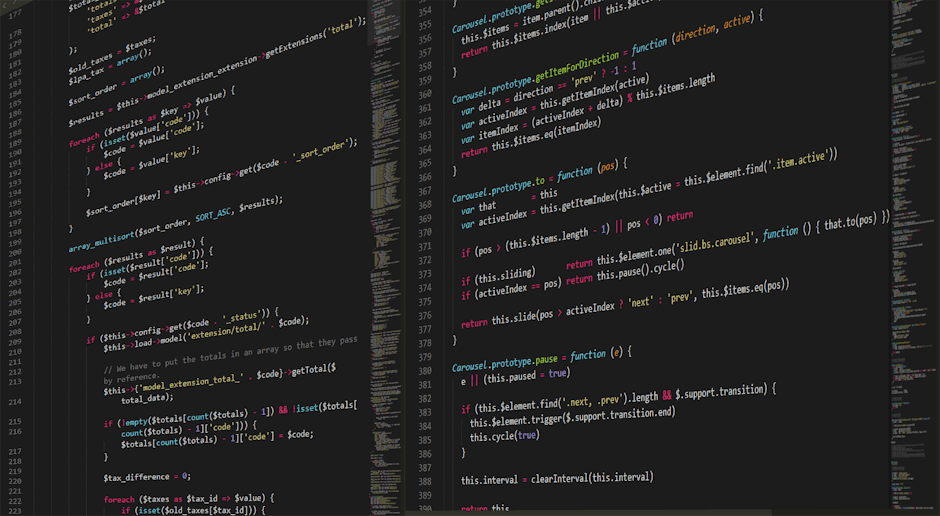Alright, so you’re thinking about getting your business a spot on Facebook in 2025. It feels like something everyone should have done ages ago, but you’d be surprised how many people are just now getting to it. Or maybe you tried before and it just didn’t stick. Either way you’re here. Facebook is still a monster of a platform, and not having a page is like having a shop with no sign out front. People might stumble upon you, sure, but why make it hard for them? This guide is the no-nonsense rundown on how to make a page for a business on Facebook. We’re not going to get bogged down in a bunch of technical talk. This is just the straight stuff, step-by-step, for getting you set up and ready to go.
Getting Started: The Basic Setup for Your Facebook Business Page
First things first, you need a personal Facebook profile to even begin.
You can’t just create a business page out of thin air unfortunately.
It’s attached to a real person’s account for management purposes.
Don’t worry, your personal stuff won’t show up on your business page.
Your friends won’t get notifications unless you want them to.
Once you’re logged into your own account, look for the ‘Create’ button.
It’s normally somewhere obvious, usually in a menu at the top.
From there, you’ll see an option for ‘Page’. That’s your ticket.
Facebook will then ask you for a few basic things to get the ball rolling.
What You’ll Need Right Away
You are going to be asked for some information right at the start.
Page Name: This is generally your business name. Don’t get cute here. Make it what people actually call you, so they can find you.
Category: You have to pick a category that fits your business. A restaurant, a local service, a clothing brand. Just type in what you do and pick the closest option.
Bio/Description: A short little blurb. Just a sentence or two explaining what your business is all about. You can change this later so don’t stress over it too much.
Once you fill that stuff in, boom, you’ve technically created the page.
It’s a skeleton at this point but it exists. The basic framework is done.
It is from here that the real work of making it look good begins.
Making It Look Good: Pictures and All That Jazz
An empty page is not a good look for anyone. It seems unprofessional.
So, the next thing you need to do is add some visual appeal to it.
People are visual creatures you know. They like pretty pictures.
This is your chance to make a good first impression, so don’t skip it.
It’s really important that you get this part looking decent.
Profile Picture & Cover Photo
Your page has two main image spots: the profile picture and the cover photo.
The profile picture is the little square one that shows up everywhere.
Think of it as your icon. Most businesses use their logo here.
It should be simple, clear, and easy to recognize even when it’s tiny.
The cover photo is that big banner at the top of your page.
This is a space where you can show a bit more personality.
Maybe a shot of your storefront, your team, or your products in action.
You have more room to play here, so use it to tell a small story.
Just make sure the pictures are good quality. A blurry photo is a bad look.
Filling Out Your ‘About’ Section
After the pictures, you need to fill in all the blanks in the ‘About’ section.
This is the nitty-gritty information that people are looking for.
It’s the stuff that actually helps customers interact with you.
Take a few minutes to fill this out as completely as you can.
Things to add include your website, your phone number and your email.
If you have a physical store, put your address and hours of operation.
The more info you provide, the easier you make it for customers.
It is considered to be a very helpful step for people finding you.
The Nitty-Gritty: Buttons, Tabs, and Other Settings
Okay, so your page is looking pretty sharp now with pictures and info.
Next up is tweaking some of the settings to make it work for you.
Facebook gives you a bunch of tools to customize your page.
One of the most useful things is the call-to-action (CTA) button.
This is the big button at the top, right under your cover photo.
You can change it to say things like ‘Shop Now’, ‘Book Now’, or ‘Call Us’.
Pick the one that makes the most sense for what you want people to do.
You can also change the tabs that appear on the side of your page.
Maybe you don’t need an ‘Events’ tab but you really want a ‘Reviews’ tab.
You can reorder them or turn them off to fit what your business does.
It’s all about making the page a useful tool, not just a pretty picture.
You’ve Made the Page… Now What? First Steps
Having a page is one thing. Actually using it is another thing completely.
Your page is live, but right now, it’s a ghost town. Let’s fix that.
First, you can invite some friends from your personal profile to like the page.
Don’t go crazy and invite all 2,000 of them. That can feel a bit spammy.
Just invite a few people who you think would genuinely be interested.
This gives you a small starting audience, which is a good little boost.
Then, it’s time for your very first post. Don’t overthink this one either.
It could be a simple “Hello, we’re on Facebook!” post.
Maybe with a nice picture of your product or your location.
Just get something on the page so it doesn’t look abandoned.
Going forward, you’ll want to think about what you’re gonna post.
Typically, you should aim to post a few times a week to stay active.
Mix it up with different kinds of content, like pictures, links, or questions.
The goal is to be a regular presence, not just a silent billboard.
Frequently Asked Questions
How do I make a page for a business on Facebook?
You start by logging into your personal Facebook account. Then you find the ‘Create’ menu, select ‘Page’, and follow the on-screen prompts to enter your business name, category, and a short description.
Do I have to use my personal account to make a business page?
Yes, a personal profile is needed to create and manage a business page. It acts as the administrator. But don’t worry, your personal information is kept separate and is not visible on the business page itself.
How much does it cost to set up a Facebook business page?
Setting up a basic Facebook business page is completely free. You only pay if you decide to run ads or boost your posts to reach a wider audience, which is an optional feature.
Can I change my page name after I’ve created it?
You can request a name change for your page. Facebook has a review process for this, and it generally has to be similar to your old name and still accurately reflect what the page is about.
What’s the difference between a Facebook Page and a Facebook Group?
A Page is the official presence for a business or public figure, meant to broadcast information to an audience. A Group is a community space for people with shared interests to discuss things together.
Key Takeaways
You must have a personal Facebook profile to get started.
Your page name and category are the first things you’ll choose.
Good profile and cover photos make a huge difference in appearance.
Fill out the ‘About’ section completely with your contact info and hours.
Customize your call-to-action button to guide your visitors.
Make your first post and invite a few friends to get some initial traction.
Consistency is important; plan to post regularly to keep your page active.