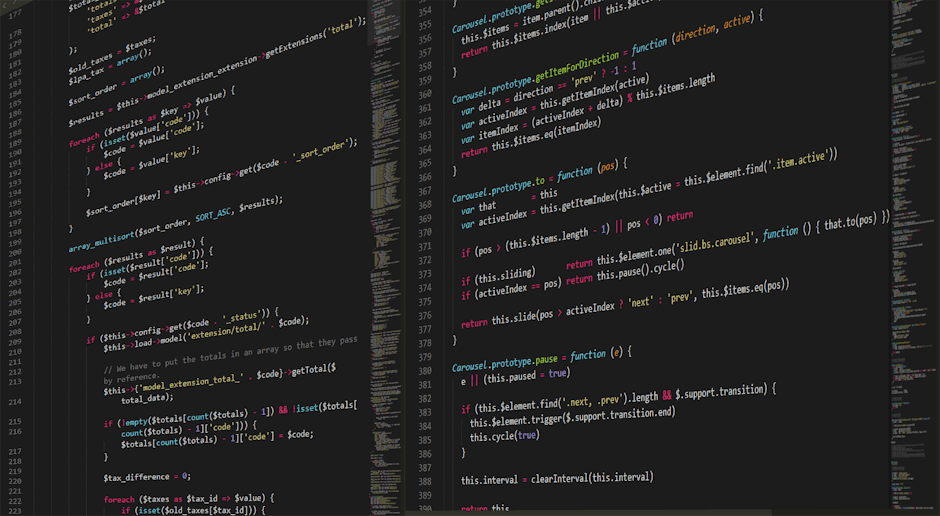Here we go again, another year another big Windows update. It feels like just yesterday we were all getting used to the centered Taskbar in Windows 11, and now, looking ahead to 2025, Microsoft is getting ready to drop another big pile of new stuff on us. For those of us using the Pro version, this usually means a bunch of things we might actually use, and a few we’ll probably turn off. So, what’s on the menu for Windows 11 Pro in 2025? It’s a whole mix of AI getting even more involved in our business, some new security tricks, and a few little changes that might just make the daily grind a bit less of a grind. Let’s get into it and see what’s what.
It is the new AI integration that is probably the biggest thing everyone’s talking about. Microsoft is really going all in on this, moving past just having a little Copilot button sitting there. This isn’t just a chatbot anymore, it’s more like a ghost in the machine, which is either cool or a little creepy depending on how you look at it. The idea is to make the whole operating system predictive.
Windows 11 Pro New Features
This isn’t some minor tweak. The changes are all over the place, from how you find files to how the system manages itself. It’s a big push to make the computer do more of the thinking for you.
The AI Takeover: Copilot is More Than a Button
Remember when Copilot was just that sidebar you could ask questions? Well, in the 2025 version of Windows 11 Pro it’s much more baked into the whole system. It’s less of a tool you open and more of a background assistant that’s always on, which could be good. It’s generally trying to guess your next move.
The whole point is to save you those few seconds here and there that add up. Microsoft thinks this background processing will make a real difference in how fast you can get your work done, especially for repetitive jobs. This is where the Pro version really starts to separate itself from the Home one.
Predictive Workflows
One of the big new things is what they’re calling Predictive Workflows. This thing watches how you use your computer, with its new learning models, to try and guess what you need. For example if you typically open your accounting software, then a specific Excel sheet, and then your email client every morning, Windows will start offering to open all three for you in one click.
It’s a neat idea, a bit like a smart macro builder that you don’t have to program yourself. It will pop up suggestions in the Start Menu or search bar, like “Start your morning finance routine?”. It’s a feature that is considered to be a big step up for people who have very structured daily tasks.
Smarter System Search
The search function is also getting a big AI shot in the arm. Instead of just searching for file names or text inside documents, you can now search with more natural questions. You could type something like “find that presentation I made for Bob last spring about the quarterly budget” and it’s supposed to be smart enough to figure it out.
It does this by not just looking at file names but also at metadata, email conversations linked to the file, and even calendar appointments. This makes finding lost files a lot less of a headache, assuming it works as well as they say it will. It pulls information from all your connected Microsoft 365 apps to get a better picture of what you’re looking for.
Security That Gets Tighter (And a Little Smarter)
Okay, so the AI stuff is flashy. But what about security? That’s normally the main reason people shell out for the Pro version of Windows. For 2025, there are some welcome additions that are less about brand-new ideas and more about making existing security tools better and less annoying to deal with.
The focus seems to be on automated defense. Instead of just reacting to threats after they’re detected, the new system is designed to stop weird behavior before it can cause any real damage. This is a subtle but important shift in philosophy.
For IT departments managing a bunch of computers, these new tools are going to be pretty useful. They give more control over how data is accessed and protected on company devices, which is always a big concern with remote work being so common these days.
Dynamic Threat Shielding: This is a fancy name for a more active security system. Instead of just relying on virus definitions, it watches for strange application behavior. If an app you normally trust suddenly tries to access files it shouldn’t or connect to a weird server, Windows can automatically block it and quarantine it, sending an alert to you or your IT admin. It’s a bit like a guard dog that knows your daily routine.
Improved BitLocker Controls: BitLocker isn’t new, but the management tools are getting better. Pro users will have more direct control over encryption keys and recovery options, especially for external drives. There are also new policies for IT admins to enforce encryption on any new device connected to the network, which helps close a common security hole.
Remote Work Safeguards: With more people working from home, securing those connections is huge. The 2025 update includes stronger native support for VPNs and better integration with Windows Hello for Business, requiring biometric or PIN authentication for access to network resources, not just for logging into the PC.
A Desktop That’s Finally More Flexible
For years, people have complained about the lack of customization in Windows, especially compared to other operating systems. Microsoft seems to have listened, at least a little bit. The 2025 update for Windows 11 Pro brings some flexibility back to the desktop experience.
These aren’t earth-shattering changes, but they are quality-of-life improvements that make the OS feel a bit more personal. It’s about letting you set up your digital workspace the way you want it, not the way Microsoft thinks you should. The little things matter.
Taskbar and Start Menu Tweaks
You can finally, finally move the taskbar back to the top of the screen. It’s a small thing, but for people who have been using Windows for decades, it’s a big deal. They are also reintroducing some grouping options, so you can choose to have app icons combine or stay separate.
The Start Menu is also getting more modular. You can resize the “Pinned” and “Recommended” sections, or even get rid of the “Recommended” section completely if you find it useless, which many people do. It’s about giving control back to the user.
Evolved Snap Groups
Snap Layouts were a great addition in Windows 11, and they are getting even better. The new system, sometimes called “Persistent Snap Groups,” remembers your layouts even after you reboot your computer. So if you have your four key apps perfectly arranged on your big monitor, you can save that layout and restore it with one click.
This is a really good feature for developers, designers, and anyone who works with multiple applications open all the time. It saves you the minute or two of rearranging windows every time you start your workday.
The Under-the-Hood Stuff
Not all the new features are things you can see and click on. A lot of the work for the 2025 update has gone into performance and core system architecture, especially for machines with modern hardware. This is the stuff that makes the whole computer feel faster and more responsive.
These are the improvements that power users and people with demanding workloads will appreciate the most. They might not be exciting to talk about, but they make a real difference in day-to-day use.
Windows 11 Pro will be better at using the performance and efficiency cores found in newer processors. It will be smarter about assigning background tasks to the E-cores, leaving the powerful P-cores free for the application you’re actively using. This should result in better performance and even slightly better battery life on laptops. The file system is also getting some optimizations that speed up file operations, like copying and searching, for very large files.
—
Frequently Asked Questions
1. Will this 2025 update for Windows 11 Pro be a free upgrade?
Typically, these major feature updates are rolled out for free to existing, genuine Windows 11 users. So if you already have Windows 11 Pro, you should get this update through the normal Windows Update process at no extra cost.
2. Can I turn off all the new AI features if I don’t like them?
Microsoft is integrating AI pretty deeply, but they usually provide options. You’ll likely be able to disable many of the predictive suggestions and data collection features in the Privacy & Security settings, though completely removing Copilot from the system might be more difficult.
3. Will my current programs and hardware still work after the update?
For the most part, yes. Microsoft puts a lot of effort into backward compatibility. Most of your existing applications and hardware drivers should continue to work just fine. As always, it’s a good idea to back up your important data before any major OS update, just in case.
4. What is the biggest difference between the Home and Pro versions with this update?
The main differences continue to be in management and security. The Pro version gets the more advanced security tools like Dynamic Threat Shielding and better BitLocker management, as well as features aimed at business environments. The AI features will be in both, but the workflow and business-document-focused parts will be more built out in Pro.
—
Key Takeaways
AI is everywhere: Copilot is no longer just a sidebar. It’s now a background assistant trying to predict your next move with features like Predictive Workflows and a smarter, natural-language search.
Smarter Security: Security is more proactive with “Dynamic Threat Shielding” that watches app behavior, not just signatures. There are also better management tools for BitLocker and remote access.
More User Control: You get more flexibility over the desktop. You can finally move the taskbar to the top again and get rid of the “Recommended” section in the Start Menu.
Persistent Layouts: Snap Groups can now be saved and restored, even after a restart, which is great for anyone who uses a consistent multi-app layout for their work.
Performance Bumps: The OS is getting better at using modern processors with P-cores and E-cores, which should make the system feel snappier and improve battery life.