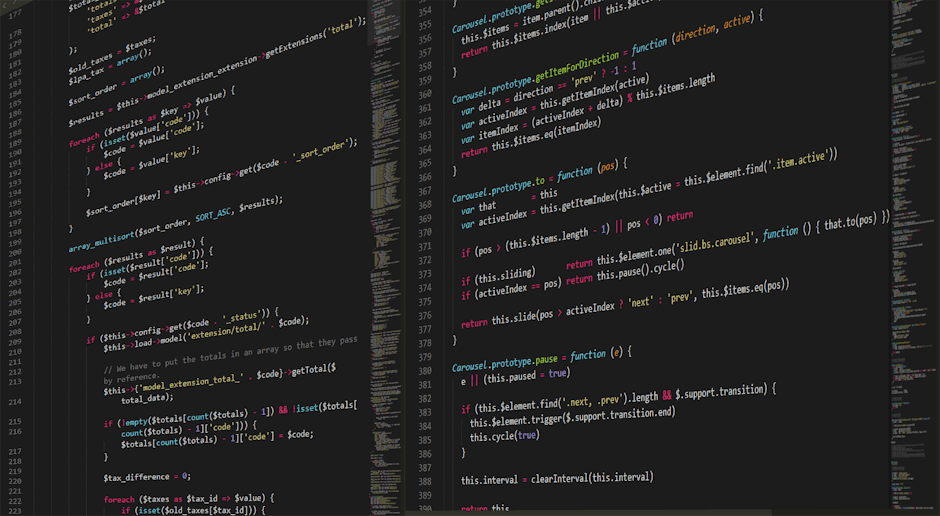Okay, let’s be real. The internet is getting kind of ridiculous with the ads. You’re just trying to read an article about a new movie or look up a recipe and BAM. A video auto-plays with the sound on. A giant banner covers half the text. And don’t even get me started on those pop-ups that have a fake “X” button. It’s 2025, and it feels like we’re losing the war against annoying online junk. If you’re using Google Chrome and feel like you’re drowning in ads, you’re not alone. It’s a common problem that everyone seems to face.
The good news is you can fight back. It is possible that with a few tweaks and maybe a little help from some tools, you can make your browsing experience much cleaner. This isn’t some super technical guide for computer wizards. This is for regular people who are just plain tired of being sold something on every single webpage they visit. We’re going to go through the simple, effective ways how do you stop ads on google chrome, so you can get back to using the internet for what it’s for, you know, looking at cat videos and arguing with strangers.
Why Are Ads So Out of Control Anyway?
Before we get into the fixes, it’s sort of useful to know why this is happening. Basically, ads are how most websites make money. It’s a simple trade. You get to read their stuff for free, and they get to show you an ad from some company. It’s a system that is meant to work for everyone involved.
But then things got a bit crazy. Companies started using trackers, which are little bits of code that follow you around the internet. They see you looked at a pair of shoes on one site, so they show you ads for those same shoes on every other site you visit for the next week. It’s a bit creepy, and it’s why ads have become so aggressive and personal. They really want you to click, so they make the ads bigger, louder, and harder to ignore.
The Absolute Best Way: Use an Ad Blocker Extension
This is, typically, the nuclear option and the most effective one. An ad blocker is a small program you add directly to your Chrome browser. It’s called an “extension.” It works by identifying and blocking the parts of a website that are advertisements. The result is that the page loads, but the ad spaces are just empty. It’s glorious. A lot of times pages even load faster because they don’t have to load all those heavy ad videos.
Top Ad Blockers to Check Out in 2025
Not all ad blockers are created equal. Some are better than others, and some have been around for a long time. Here are a few that are generally considered to be top-notch right now.
uBlock Origin: This is the favorite for people who are a bit more tech-savvy, but don’t let that scare you. It’s super powerful, uses very little computer memory, and is completely free. It just works, right out of the box.
AdGuard AdBlocker: AdGuard is a great all-around choice. It’s really good at blocking all kinds of ads, from banners to pop-ups to video ads. It also has some extra features for blocking trackers and other nasty things.
Ghostery: This one is a little different. Ghostery’s main job is to show you and block the trackers that are watching you online. As a side effect, it blocks a ton of ads too because ads and trackers are usually linked. It gives you a lot of control.
How to Install a Chrome Extension (It’s Really Easy)
Installing one of these is super simple. Seriously, it takes about one minute.
1. Open your Google Chrome browser.
2. Go to the Chrome Web Store. Just Google it, it’ll be the first result.
3. In the search bar in the store, type the name of the ad blocker you want, like “uBlock Origin.”
4. You’ll see it in the search results. Click on it.
5. There will be a big blue button that says “Add to Chrome.” Click that.
6. A little box will pop up asking for permission. Click “Add extension.”
7. That’s it! A new little icon will appear in the top right corner of your browser. The ad blocker is now working.
Messing with Chrome’s Own Settings to Stop Ads
So maybe you don’t want to install a whole new thing onto your browser. That’s fair. Chrome actually has some built-in tools that can help, though they aren’t nearly as powerful as a dedicated ad blocker. But they can certainly reduce some of the most annoying ads. It is a good first step that you can take.
You can find these settings by clicking the three little dots in the top-right corner of Chrome, then clicking “Settings.” From there, go to “Privacy and security.”
Turning Off Pop-ups and Redirects
This is a big one. A lot of spammy websites will try to open new tabs or windows without your permission. Chrome can usually stop this.
In “Privacy and security,” find and click on “Site Settings.”
Scroll down until you see “Pop-ups and redirects.”
Make sure the option at the top is set to “Don’t allow sites to send pop-ups or use redirects.”
Stopping Intrusive Ads
Google knows that some ads are just too much. So they created a setting to block ads on websites that are known to have really horrible ad experiences. It won’t block all ads, just the worst offenders according to Google’s rules.
Go back to “Site Settings.”
Scroll way down and click on “Additional content settings.”
Click on “Ads.”
Make sure the setting is on “Block ads on sites that show intrusive or misleading ads.”
This setting helps, but a website has to be really bad for Google to block its ads. So you’ll still see plenty. It’s better than nothing, though.
What About Ads on Your Phone’s Chrome Browser?
This is where things get a bit trickier. The normal Chrome browser on your iPhone or Android phone doesn’t support the same extensions you can get on your computer. So you can’t just install uBlock Origin on it. Bummer, I know. But you still have a couple of options within Chrome mobile.
You can go into the same “Site Settings” on your phone’s Chrome app. There, you can turn on the pop-up blocker and the intrusive ad blocker, just like on the desktop. It will help clean things up a little bit when you’re browsing on the go. For a truly ad-free experience on mobile, people sometimes have to switch to a different browser like Brave, which has ad-blocking built in from the start. But if you want to stick with Chrome, using its own settings is the best you can do.
Key Takeaways
Alright, that was a lot of info. If you’re just skimming, here’s the short version of what you need to know.
The internet is full of ads because that’s how websites make their money.
The single most effective way to stop ads is to install a browser extension like uBlock Origin or AdGuard from the Chrome Web Store.
If you don’t want an extension, you can go into Chrome’s “Settings” -> “Privacy and security” -> “Site Settings.”
Inside “Site Settings,” you should block “Pop-ups and redirects” and turn on the “Ads” blocker for intrusive ads.
On mobile Chrome, you can’t use extensions, but you can and should use the same built-in settings to block pop-ups and bad ads.
Frequently Asked Questions (FAQ)
How do you stop ads on Google Chrome for free?
The best way is to use a free ad blocker extension. Go to the Chrome Web Store and search for “uBlock Origin” or “AdGuard AdBlocker.” They are completely free and block almost all ads automatically after you install them.
How do you stop ads on Google Chrome without an extension?
You can adjust Chrome’s built-in settings. Click the three dots -> Settings -> Privacy and security -> Site Settings. From there, make sure to block “Pop-ups and redirects” and, under “Ads,” choose to block ads on sites with intrusive experiences. It won’t stop all ads but it will stop the worst ones.
Is it safe to use ad blockers on Google Chrome?
Yes, for the most part. Stick to the well-known and highly-reviewed ad blockers like uBlock Origin, AdGuard, or Ghostery from the official Chrome Web Store. These are used by millions of people and are considered very safe. Avoid installing obscure blockers with few reviews.
How do you stop YouTube ads on Google Chrome?
This is the big one. A good ad blocker extension is the most reliable way. uBlock Origin and AdGuard are both excellent at blocking pre-roll video ads and banner ads on YouTube. Sometimes YouTube changes its code to fight the blockers, but the blocker developers usually update quickly to keep working.